. This is the list of licenses for which you can request a specific license key. The list may not include all the licenses in your license contract, for example, it does not include SAP ERP/Netweaver/HANA-based applications.
The list only includes the licenses on the contract linked to that particular installation number. ABAP license keys can be installed entering the transaction SLICENSE in the GUI (Graphical User Interface). You should choose the SAP License Administration mode for your 24 digit key or click the New License button for installing your digital signed license key. Detailed information can be found in.J2EE Engine stand alone or Enterprise Portal EP6 SP3 - SP8 license keys should be installed using the Visual Administrator/SAP NetWeaver Administrator.
License keys with SWPRODUCTNAME NetWeaver in the license key file are not valid in the Visual Administrator/SAP NetWeaver Administrator.Enterprise Portal 6.0 SP3 or smaller and EP 5.0 license keys can be installed using the Portal License Key iView. You can create an installation number using the self-service.
Use the option ‘Request Installation' under ‘Installation Data Maintenance'. It is required to have the authorization for managing installations. To receive this authorization contact the SAP user administrator in your company.
If you have questions get in touch with your local contract department via online form. Each installation number also has an associated installation name, which you can edit. Typically, the default name of an installation corresponds to the name of the product you purchased. A system represents the machine on which you install the software you purchased. A system consists of a System ID (SID), which is a 3 character alpha-numeric ID of your choice.
A system also has other attributes that you fill in, such as the operating system you are running on, the name and version of the SAP product you install, the database that the SAP product on the system uses and whether it is a Production, Test or Development system. In the license key application you either pick an existing system if you want to add additional keys to that machine or you create a new system – by clicking the + icon. This is the list of licenses for which you can request a specific license key. The list may not include all the licenses in your license contract, for example, it does not include SAP ERP/Netweaver/HANA-based applications. The list only includes the licenses on the contract linked to that particular installation number. Some reasons why you may be unable to request a license key:. You need to have a valid contract for the product before you can request a license key for it.Fix: Before you can request a license key for the specific product and version, make sure your order has been processed by the relevant order entry team.
Also ensure you have an SAP BusinessObjects installation number which is provided by SAP when you sign your contract. To check the status of your contract, contact your or your Sales Account Manager.
If you are not sure who your Sales Account Manager is, please contact the who can verify this information for you. See for more details.
Another person in your company may have requested the key for this product and version already.Fix: Check to see if someone in your company has already requested keys for this exact product and version. Click on tab Display License Key Requests My License Key Requests or My Company's License Key Requests.Tip: Clicking the SID will launch a comprehensive overview of the system, and you can find its license key under the License Key section. You picked the wrong product or version when requesting the keyFix: Return to Step 3 and Step 4 of the License Key request process, and make sure you picked the correct product and version. Please note that the majority of SAP BusinessObjects license keys are platform independent.
This means, that you can install them on any operating system.Some reasons why you may be unable to install the license key on your system:. Some products require pre-requisite software to be installed before you can install the license key. For example, you have to install SAP BI Professional or SAP BI Premium before you can install SAP WebIntelligence.Fix: Check the product documentation for any pre-requisite requirements. You still have temporary keys installed.Fix: Make sure temporary keys are removed before you install any permanent keys.
Permanent and temporary keys should never be mixed on the same system. An Installation number is a unique 10-digit number, created by your local. An installation number can be requested by the Installation Request Form on the contracts department page. Each installation number also has an associated installation name which you can edit.
Typically, the default name of an installation corresponds to the name of the product you purchased. In step 1 of the license key application, you must pick the installation that corresponds to the product you want a license key for. A system represents the machine on which you install the software you purchased.
A system consists of a System ID (SID), which is a 3 character alpha-numeric ID of your choice. A system also has other attributes that you fill in, such as the operating system you are running on it, the name and version of the SAP product you install on it and whether it is a Production, Test or Development system. In Step 2 of the license key application, you can create a new system by clicking the + icon. Or in Step 3 of the license key application, you can edit an existing system if you want to add additional keys.
A license material is the name assigned to a specific license. It could be the name of a 'bundle' (see above) or an individual product.Example: BA&T SAP BusinessObjects BI Suite is a bundle license.
It contains several component license materials for which you can request a key:. BA&T SAP BusinessObjects BI Suite. BA&T SAP BusinessObjects Dashboard. BA&T SAP Crystal Reports.
BA&T SAP BusinessObjects Web Intelligence. BA&T SAP BusinessObjects Business Intelligence Platform Mobile add-on.
BA&T SAP BusinessObjects Explorer. BA&T SAP BusinessObjects Analysis edition for OLAP. BA&T SAP BusinessObjects Analysis edition for Office. SAP Lumira (Visual Intelligence). This is the list of licenses for which you can request a specific license key. The list may not include all the licenses in your license contract, for example, it does not include SAP ERP/Netweaver/HANA-based applications.
The list only includes the licenses on the contract linked to that particular installation number. Before you begin:. Determine your preferred License Model (cf. What is a License Model?). Identify your Host ID(s) (cf. What is my Host ID?)Begin Process:.
Install License Key
Select a license to generate. Select your license model.
(may not apply to some products). Specify the quantity of licenses to generate (if applicable) and click 'Next'. Enter your Host ID, Name, and Port Number as appropriate. Click 'Generate'.
Review your generated license for accuracy:. If the information is correct, proceed to Step 8. If you need to change the specified information:. Click 'License Overview'.
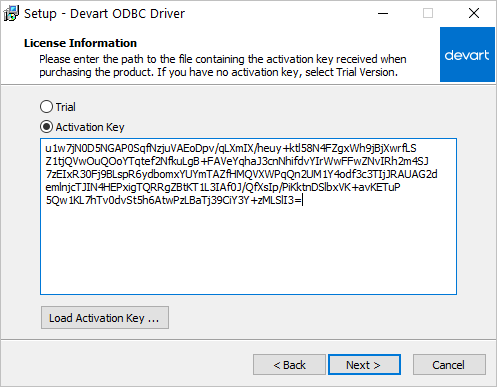
Identify the license to be corrected and click 'Check In'. This will reset your license to its original state. Repeat process starting with step 3. If you need to include additional licenses in this license file, click 'License Overview' and repeat this process starting with Step 3. If you have generated all the licenses you need, proceed to step 9. Click 'Save All', name your license file with a.lic file extension and save the file to your computer. Host IDs are unique identifiers for a particular machine or sub-capacity environment.If you intend to run your Sybase product in a sub-capacity environment, you must use the sysamcap utility to derive the host ID for the virtual machine, partition, or resource-set.
See the for more information.If you do not intend to run your Sybase product in a sub-capacity environment, you must enter your physical machine's Host ID. To find your host ID, you can run the lmhostid utility included in the lmutil administration tool or use the appropriate operating system command. Lmutil is included in your product distribution, or can be downloaded from SAP Software Download page, Installation and Upgrades, A-Z Index, Click 'S' and look for SYSAM.To run lmhostid utility use the command: lmutil lmhostid.The type of host ID returned by lmhostid utility will depend on the platform.
The number of licenses to be specified depends on how many licensed units are needed for the application running on this machine. For entitlements licensed under CPU license types, the quantity should correspond to the number of processors, i.e. Cores, on the machine, partition or resource-set. For entitlements licensed under Seat / Connection models, the number should correspond to the expected seats / connections used by this machine. The license is generated for the quantity specified and the available license quantity is reduced accordingly. The terms of a Secondary Copy Pool or Site License pricing arrangement may permit you to deploy Sybase Programs in excess of the quantity displayed on this SAP Support Portal website.
The functions of SAP Support Portal are not intended to enforce limitations or restrictions on quantity or use and shall in no event modify or amend the terms and conditions of your License Agreement which constitutes the sole and complete agreement with respect to the licensing and use of Programs.Please also note that the expiration date displayed may not match your actual Copy Pool or Site License expiration date. This is required to enable you to create license files that reflect your actual deployments of previous versions of your licensed Programs - even if your Copy Pool or Site License has actually expired. As per the preceding paragraph, this does not modify or amend the terms and conditions of your License Agreement.
If the term of your Pool or Site has expired, you are restricted to the quantity of your existing Program deployments and are only entitled to Update those deployments in accordance with your current Support Plan. For your convenience, the License Check In / Re-host feature permits certain licenses to be returned to your License Pool for later redeployment to another Machine. If you elect to activate the Check In / Re-host feature, you must immediately discontinue Use of the Checked In license Program(s). Subsequent re-deployment may be subject to Transfer Fees and/or Upgrade Fees as set forth in your License Agreement. Use of this feature will not affect your existing obligations with respect to Support. To remain compliant with the terms of your License Agreement, at the time of Program re-deployment you must contact SAP, an SAP subsidiary or authorized reseller and pay all applicable Transfer, Upgrade and Support Fees.
Over time a License might need to be upgraded. This can be due to:. your maintenance contract renewal is processed and your license needs to be updated to enable you to use the newest versions of products under your maintenance agreement.

a new Product Version is added which requires a different license to be used.In order to upgrade your License, click the upgrade button and a new License will be generated. You will need to save this new License to a License File and install this on the machine that will run the newest version of the Product. The License Server listens on 2 TCP/IP ports for incoming license requests, so firewall and VPN policies must be set up to accommodate both.
For such use the ports will need to be fixed and must be specified as 'License Server Port 1' and 'License Server Port 2' when generating served licenses. If using a three-server-redundancy license server configuration 'License Port 1' must be specified. If 'License Server Port 2' is also specified then the value entered for the primary license server will be used for the secondary and tertiary license servers.Note: Any unused port number between 0 and 64000 is valid. On UNIX, choose a port number greater than 1024 as most port numbers less than 1024 are privileged port numbers.
Do not specify a number in the range 27000 to 27009 for 'License Server Port 2', as ports in this range are used by the lmgrd. process when no port is specified for 'License Server Port 1'.The License Server consists of 2 processes: the license manager daemon (lmgrd) and the Vendor daemon (SYBASE). 'License Server Port 1' is the TCP/IP port that will be used by the lmgrd process, and 'License Server Port 2' is the TCP/IP port that will be used by the SYBASE process.
This is the list of licenses for which you can request a specific license key. The list may not include all the licenses in your license contract, for example, it does not include SAP ERP/Netweaver/HANA-based applications. The list only includes the licenses on the contract linked to that particular installation number.